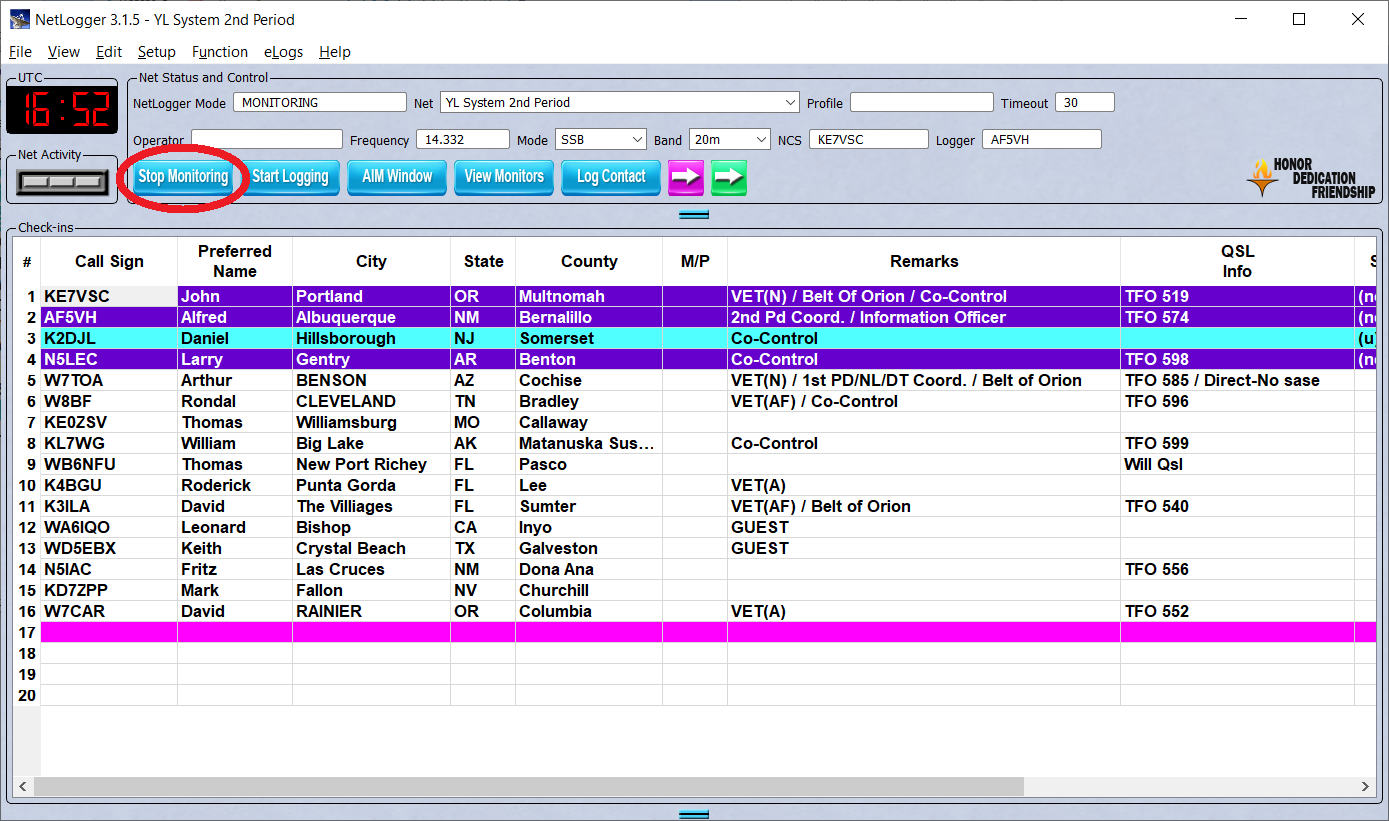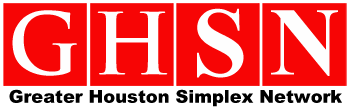Tools & Software For Use With Simplex Net
Netlogger
Why Netlogger?
Before we get to instructions for using Netlogger, let’s ask, “Why are we using NetLogger — an internet-based piece of software — for a simplex network designed for communications outages?” Very good question. The answer is, “We’re using it only during our practice nets.” It’s a tool, a temporary crutch, to give everyone a bird’s eye view of what’s happening on the simplex net during our twice-a-month nets.
The nature of simplex nets is that you will not be able to hear everyone due to line-of-sight issues. During the net, we will be continually taking check-ins. To avoid frustration when you cannot hear other stations, you can keep posted on who’s checking in by using NetLogger.
- You can see a list of current check-ins that includes callsigns, preferred names (usually a person’s first name or nickname), and their city and state. This allows you to see what’s going on, even if you can’t hear the transmitting stations.
- You can “text” other stations monitoring your net through something called “AIM”. AIM stands for “Almost Instant Messaging”. It’s not instantaneous — there’s a delay of several seconds — but it’s a good way to find out what’s going on, even if you can’t hear the station currently broadcasting.
For instance, Net Control may announce which area he or she is targeting for current check-ins or may announce a rotation to another net control or relay to get additional check-ins in a neighborhood he or she cannot reach. You can also communicate with other people monitoring this net and ask questions like “Which neighborhood is doing check-ins right now?”
Obviously, in a true communications emergency, we won’t be using NetLogger. Instead, we’ll have to listen on the designated simplex frequencies and communicate with people geographically closest to us. Hopefully, the practice nets will give us an understanding of who the key relay stations are so that we can communicate with those farther away.
Instructions
- Download NetLogger to your computer and install.
- Once installed, open the NetLogger software. Press the blue Select Net button
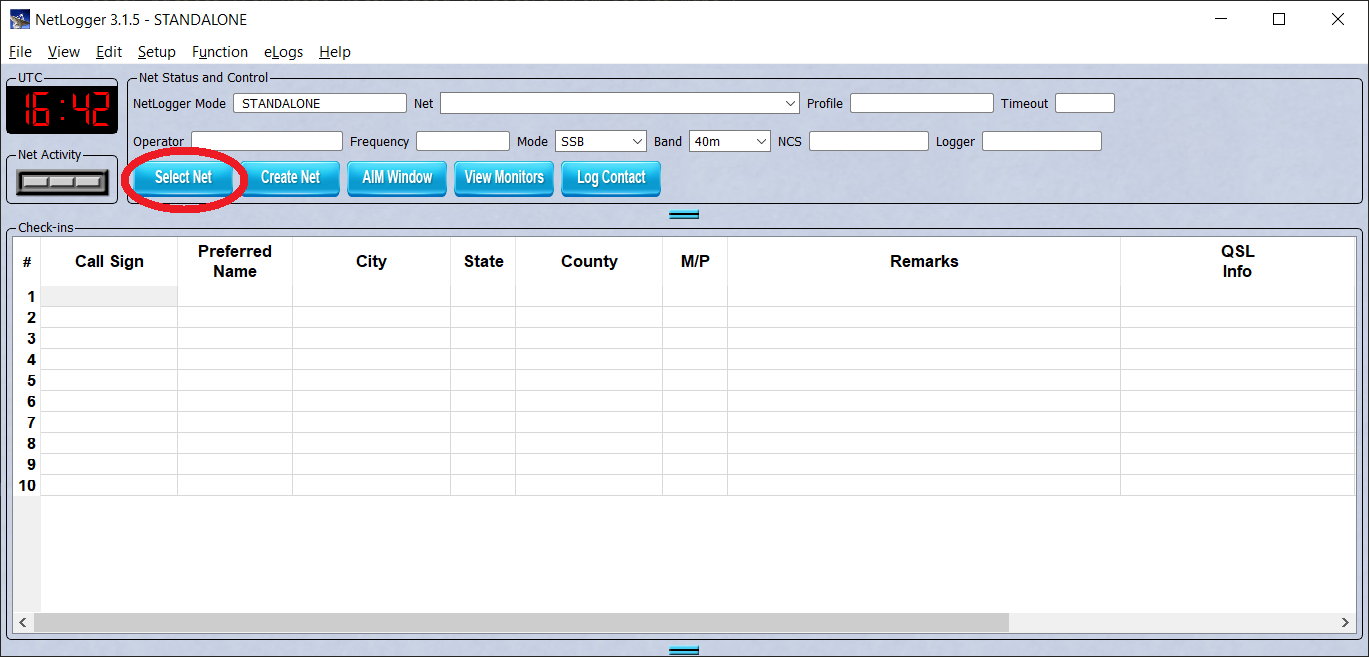
3. You will see a list of currently active nets. Click on the net you want, then at the bottom left, press the light gray Monitor Net button.
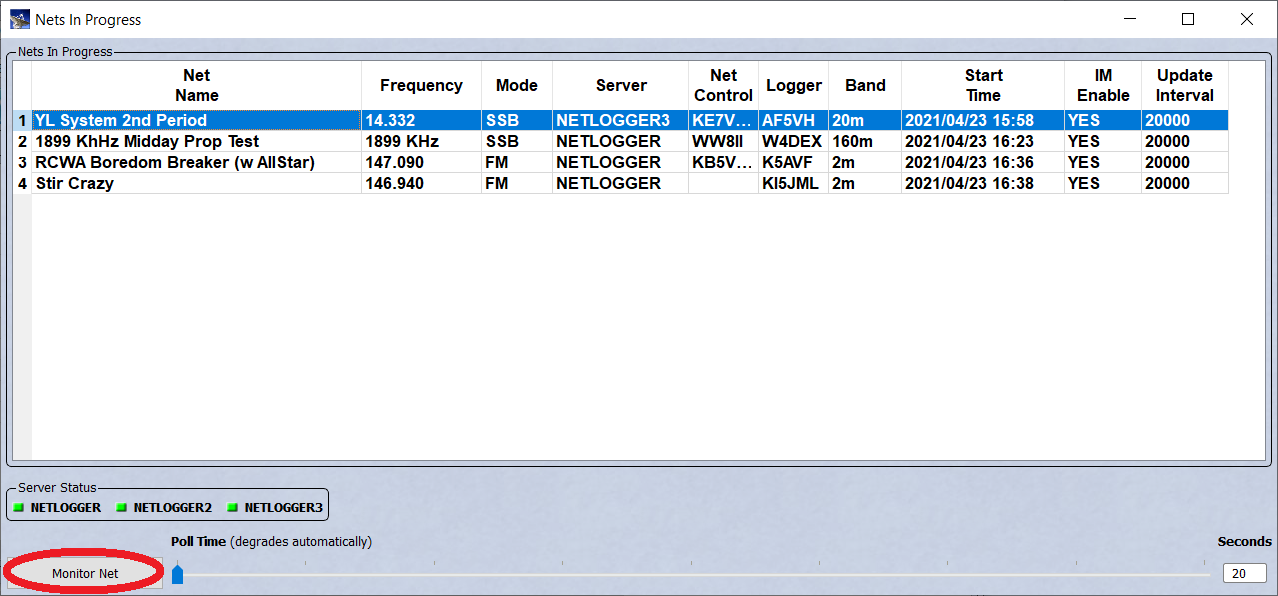
4. In the NetLogger application, you will now see a list of current check-ins.
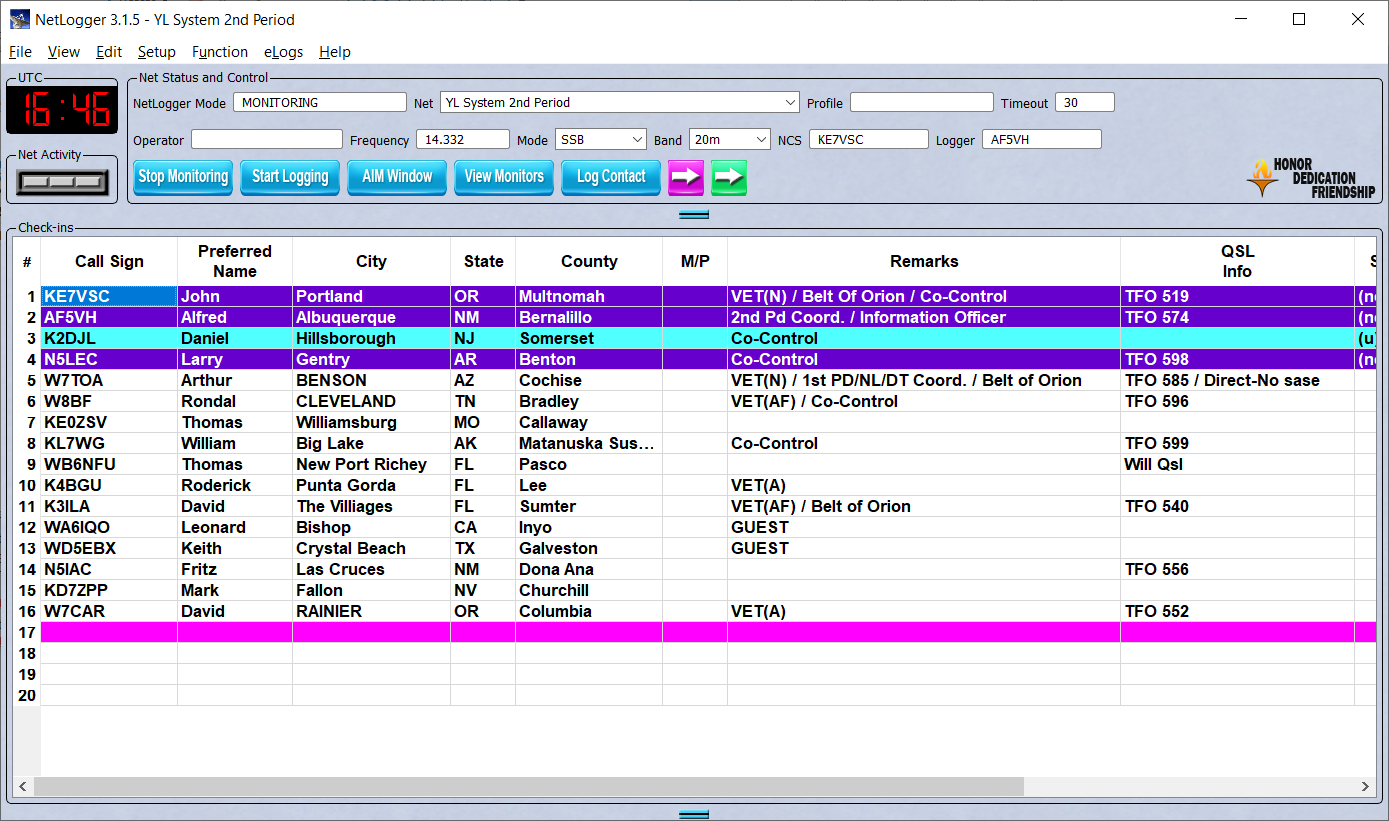
5. You can “text” other stations monitoring the net by clicking the AIM Window button.
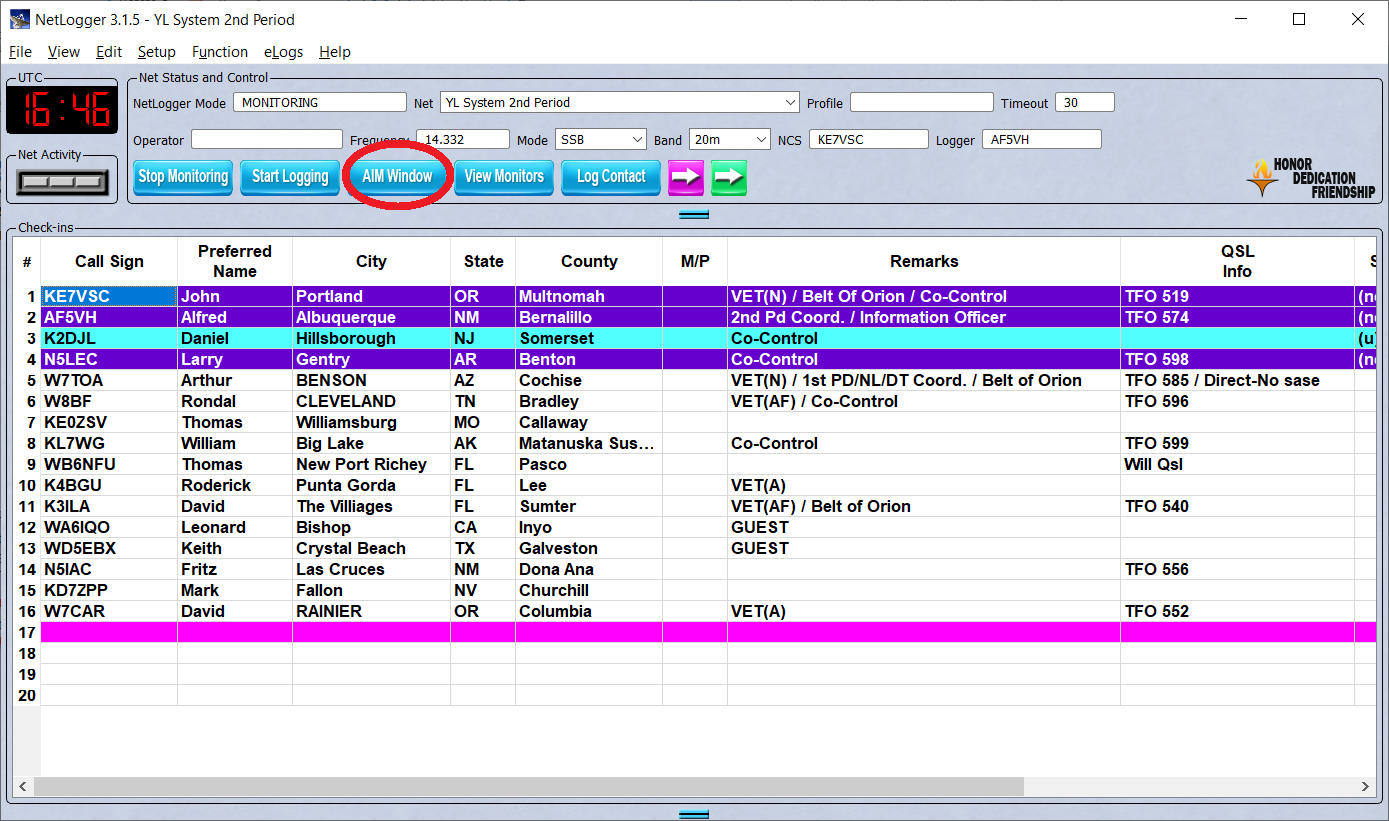
This is what a typical AIM window looks like:
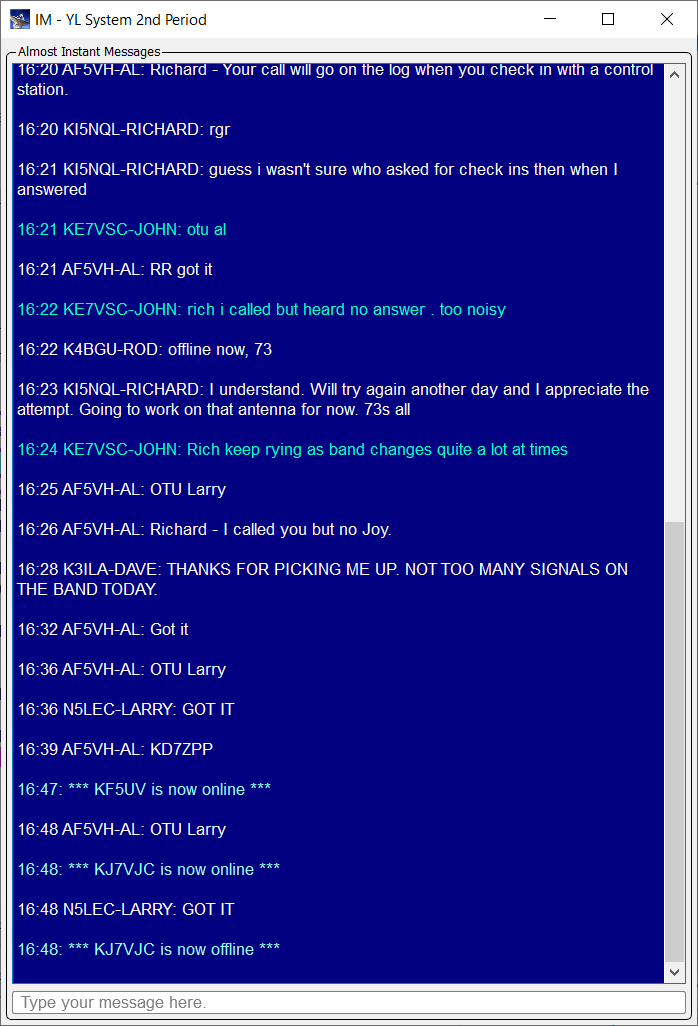
6. You can see a list of stations monitoring the net by clicking the View Monitors button:
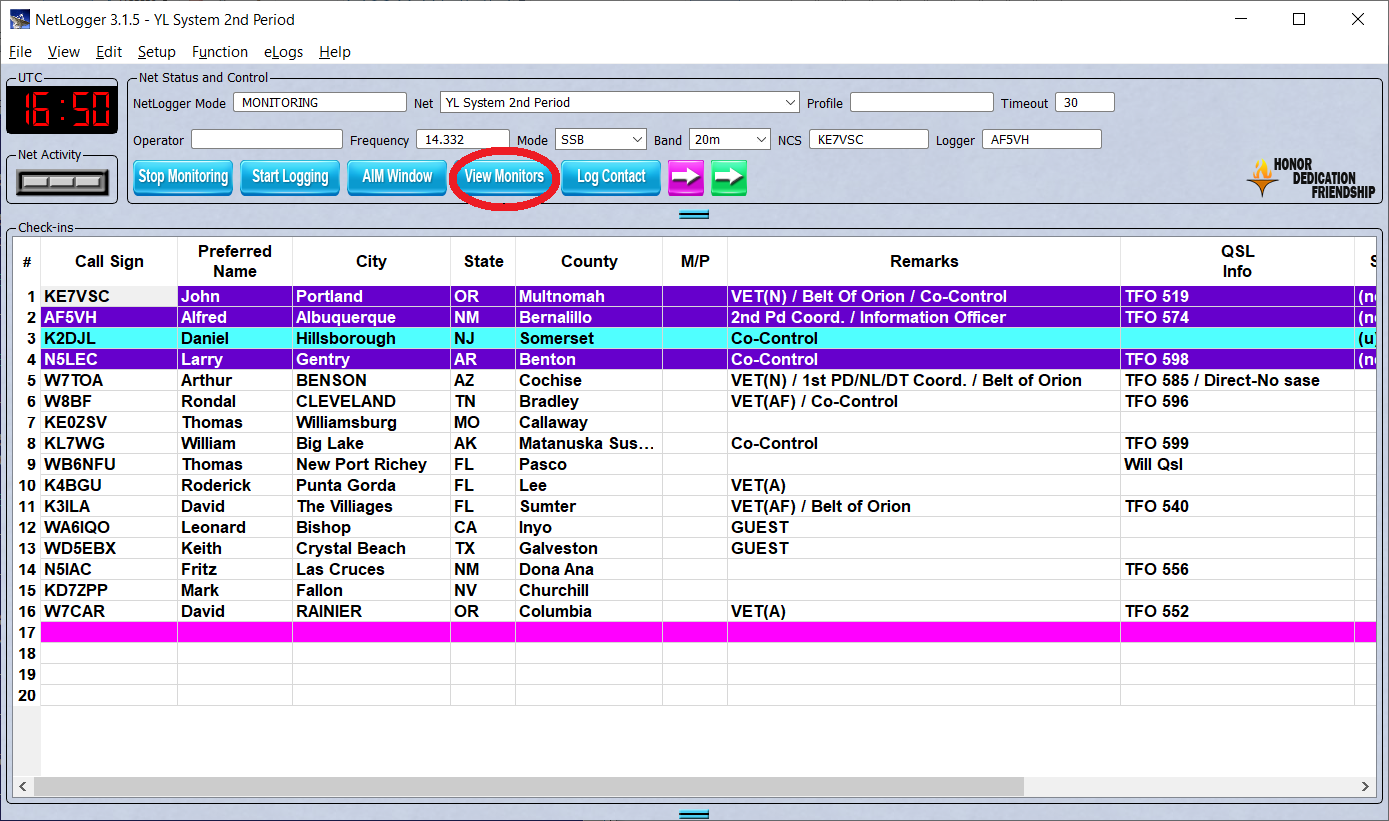
From there, you’ll see the window of stations and their status:
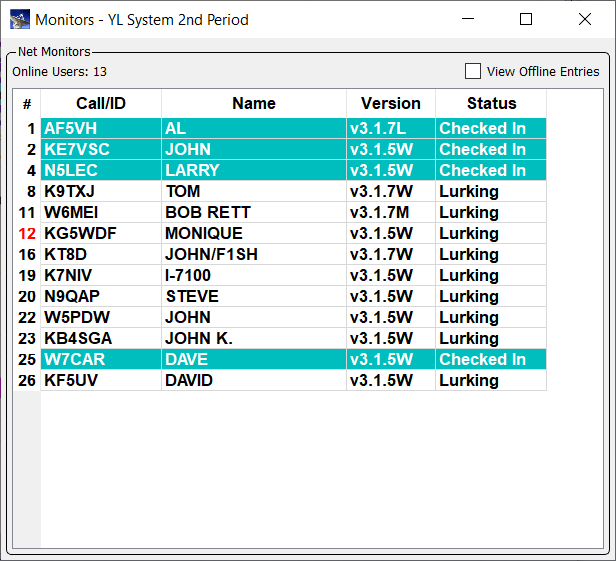
7. When you’re done, exit by clicking the Stop Monitoring button: